Let’s be honest: not everyone wants Bing popping up in their Windows 11 search bar. Microsoft bakes it deep into the system, but if you’d rather keep things local—or just use Google instead—there are a couple of reliable ways to shut it down.
Here are two effective methods to remove Bing integration from Windows 11 search:
1. Turn Off Bing Search via Group Policy Editor (Windows 11 Pro & Enterprise)
If you’re on Windows 11 Pro or Enterprise, this is the cleanest method.
Steps:
- Press Win + R, type
gpedit.msc, and hit Enter. - Go to:
Computer Configuration > Administrative Templates > Windows Components > Search - Find and double-click “Do not allow web search”.
- Set it to Enabled.
- Do the same for:
- “Don’t search the web or display web results in Search”
- “Don’t allow Cortana” (optional but recommended)
- Click Apply and OK, then restart your PC.
This kills off Bing in the Start Menu search bar. Clean and easy.
2. Tweak the Registry (Works on All Editions)
If you’re using Windows 11 Home, you won’t have Group Policy. But the Registry Editor gets the job done.
Warning: Be careful. Messing up the registry can cause system issues. Back it up first.
Steps:
- Press Win + R, type
regedit, and hit Enter. - Navigate to:
HKEY_CURRENT_USER\Software\Policies\Microsoft\Windows\ExplorerIf the Explorer key doesn’t exist, right-click Windows > New > Key and name itExplorer. - Inside Explorer, right-click on the right pane and choose New > DWORD (32-bit) Value.
- Name it:
DisableSearchBoxSuggestions - Double-click it and set the value to 1.
- Restart your computer.
This disables Bing results in the search box for good.
Final Tip: Don’t Forget Your Default Browser
Even after removing Bing from the Start Menu, Windows may still push it through the Edge browser. You can also:
- Set your default browser to Chrome or Firefox.
- Use a tool like EdgeDeflector (though Microsoft keeps trying to block it).
Wrap-Up
Microsoft makes it tricky to opt out of Bing, but it’s totally possible. Whether you use Group Policy or the Registry, you can take back control of your Windows 11 search experience. Just follow the steps carefully, and enjoy a cleaner, Bing-free setup.
Want help with more Windows 11 tweaks or privacy tips? Drop a comment or check out the rest of the blog.
 Skip to content
Skip to content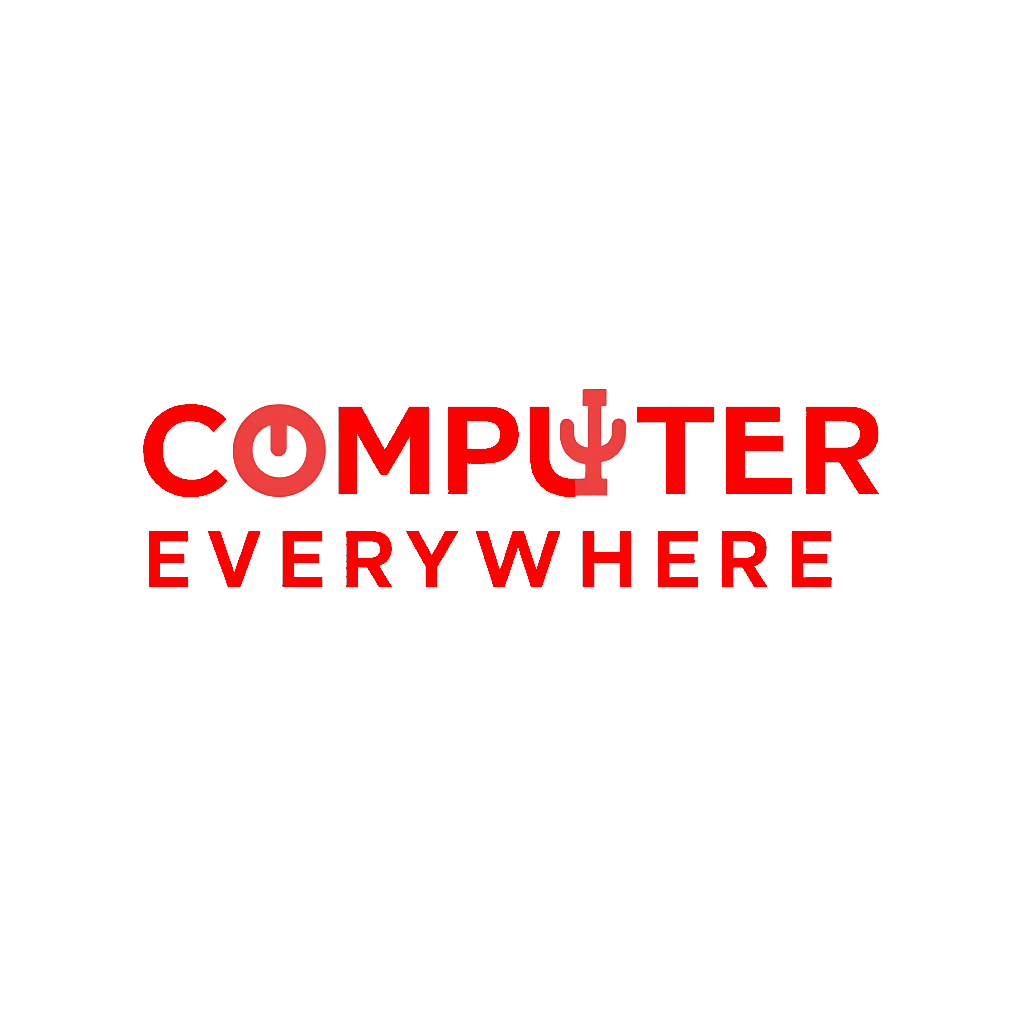
Leave a Reply