Losing your contacts is more than a hassle—it’s a major disruption. Whether you’re switching phones or just playing it safe, backing up your contacts to Google Drive is one of the smartest things you can do. The good news? It’s quick, easy, and automatic once set up.
Here’s how to do it in a few simple steps.
Step 1: Sync Your Contacts With Google Account
Before you can back anything up to Google Drive, your Android phone needs to sync your contacts with your Google account.
Here’s how:
- Open the Settings app on your Android phone.
- Scroll down and tap Google.
- Tap Settings for Google apps > Google Contacts sync.
- Make sure Automatically sync is turned ON.
- Tap Manage settings and confirm the account you want to sync with.
Now, your contacts will be synced to your Google account automatically.
Step 2: Manually Back Up to Google Drive
Even though syncing keeps your contacts updated, you might want to run a manual backup to Google Drive just to be sure.
To do that:
- Go to Settings > System > Backup.
- Make sure Backup to Google Drive is turned ON.
- Tap Back up now.
This backs up your device data, including contacts, to your Google Drive account.
Step 3: Double-Check Your Backup
Want to confirm everything’s backed up?
- On your computer or phone browser, go to contacts.google.com.
- Sign in with the same Google account used on your Android phone.
- You should see all your synced contacts there.
Extra Tip: Use the Google Contacts App
If you don’t already have it, download the Google Contacts app from the Play Store. It keeps your contacts organized and gives you more control over syncing and managing them across devices.
What Gets Backed Up?
When you back up your Android device using Google, it includes:
- Contacts (from your Google account)
- Call history
- Device settings
- Text messages (on some phones)
- App data
Contacts saved locally on your phone (not linked to Google) won’t be backed up unless you move them to your Google account first.
Final Thoughts
Backing up your contacts to Google Drive is the kind of digital housekeeping that pays off big when something goes wrong. It only takes a few taps, and once it’s set up, it works in the background.
No more lost numbers. No more scrambling.
Just peace of mind.
 Skip to content
Skip to content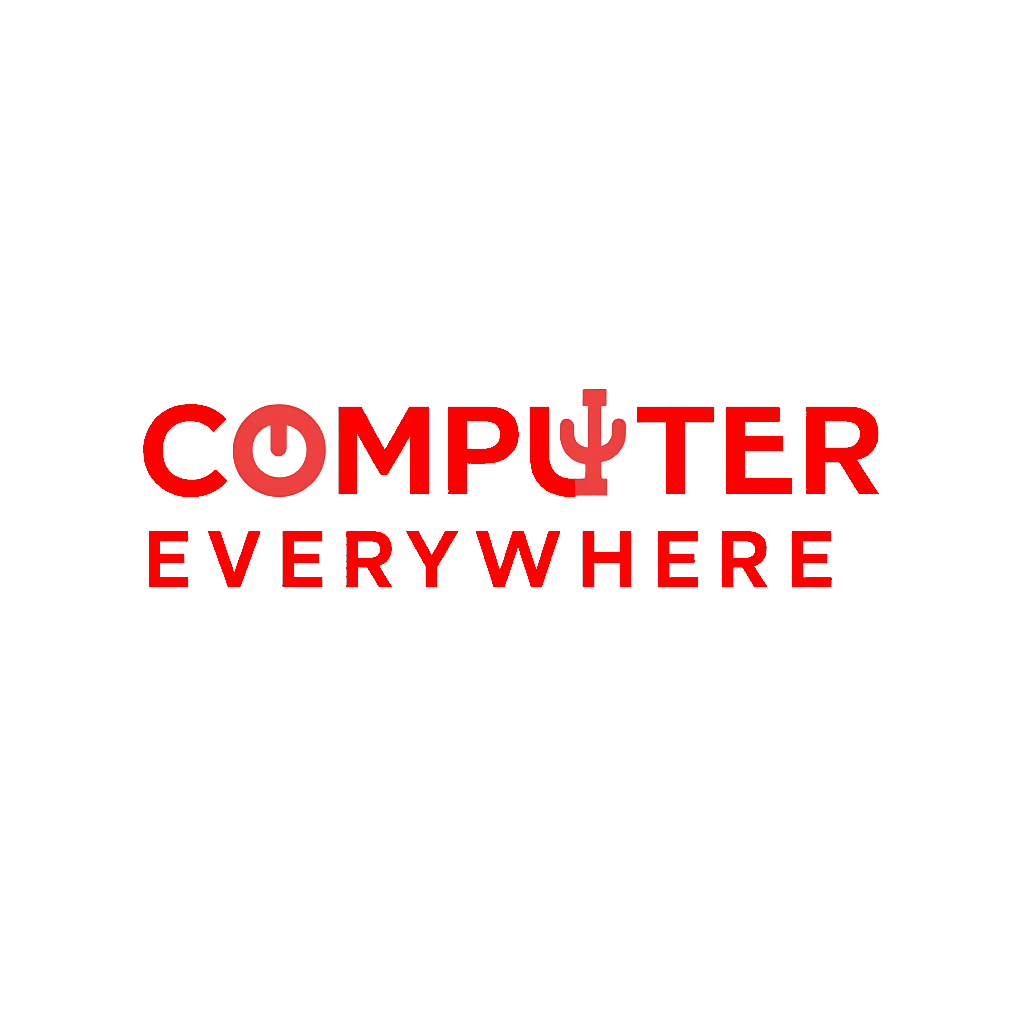
Leave a Reply