By default, Microsoft Office apps like Word, Excel, and PowerPoint save files to OneDrive. That’s great if you’re deep in the Microsoft ecosystem, but for many users, saving locally to a specific folder—like Documents or a custom directory—is a better fit.
Here’s a step-by-step guide to change the default save location in Microsoft Office on Windows 10.
Why Change the Default Save Location?
If you’re tired of constantly navigating away from OneDrive or want to keep your files stored on your local machine or an external drive, setting a new default location saves time and keeps you organized. Plus, it reduces the risk of saving in the wrong place.
Steps to Change the Default Save Location in Microsoft Office
These steps apply to Office 365, Office 2019, and Office 2016 apps like Word, Excel, and PowerPoint.
1. Open Any Office App
Open Word, Excel, or PowerPoint—it doesn’t matter which one, as the setting applies across the suite.
2. Go to Options
- Click File in the top-left corner.
- Scroll down and select Options.
This opens the application’s settings window.
3. Select the Save Tab
In the left-hand sidebar of the Options window, click Save.
4. Adjust the Default Local File Location
You’ll see an option that says:
“Default local file location”
- Click the Browse button next to it.
- Choose your preferred folder—like a local Documents folder, a folder on another drive, or even a synced Dropbox or Google Drive folder.
- Click OK to save your changes.
Note: This changes the default for local saves. If you want to always save locally and skip OneDrive prompts, continue to the next step.
Optional: Skip OneDrive by Default
Still getting prompted to save to OneDrive first? Here’s how to change that:
- In the Save tab under Options, check the box that says: “Don’t show the Backstage when opening or saving files”
- Also check: “Save to Computer by default”
This makes local folders the primary option every time you save.
Final Tip: Repeat for Each Office App
You’ll need to repeat these steps in each Office program (Word, Excel, PowerPoint) if you want a consistent default save location across the board.
Wrapping Up
Changing the default save location in Microsoft Office is a small tweak that saves time and keeps your files where you want them. Whether you’re working offline, managing backups, or just organizing better, this quick change can make a big difference in your daily workflow.
Need help with other Windows or Office customizations? Drop a comment or check out our other guides.
 Skip to content
Skip to content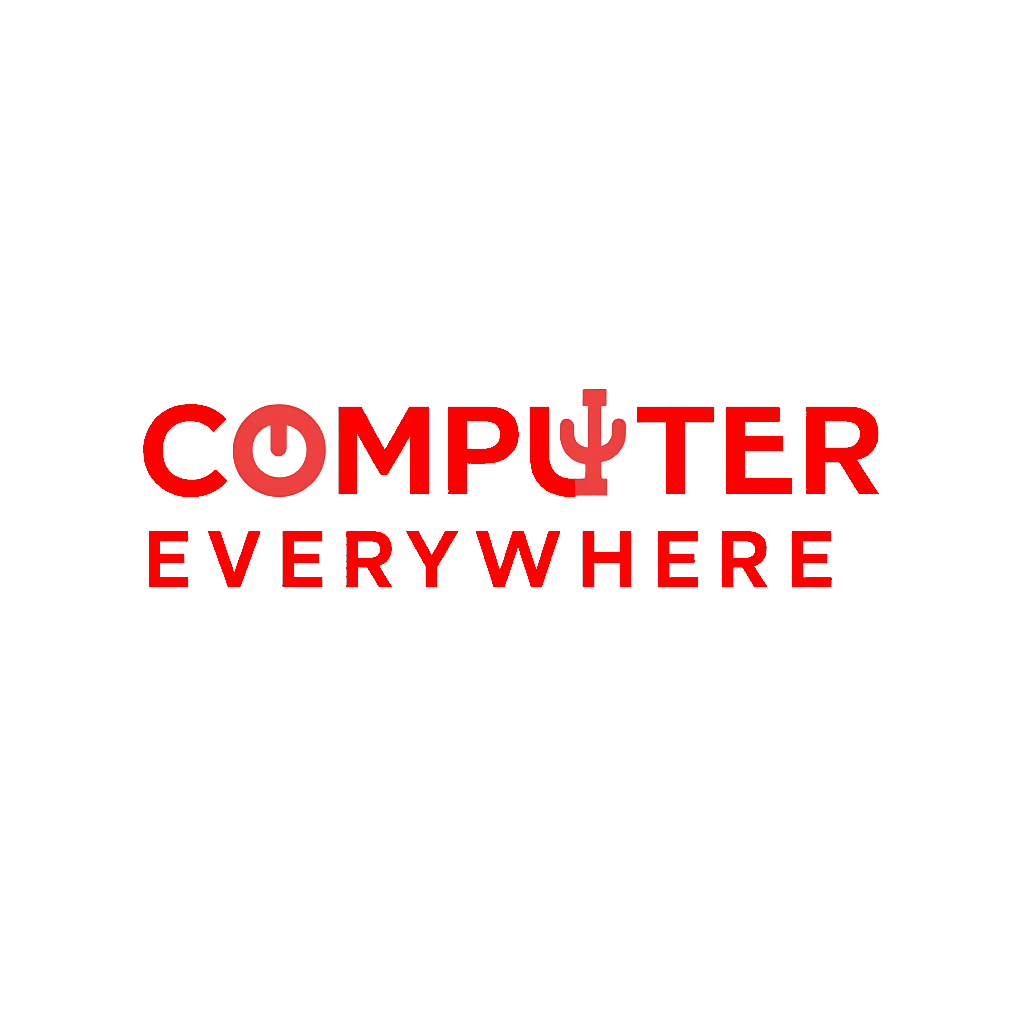
Leave a Reply