Google Sheets is great for organizing and analyzing data — but when your spreadsheet gets large, it can become cluttered fast. The good news? You can hide rows or columns you don’t need to see all the time, without deleting anything.
Here’s how to quickly hide (and unhide) columns or rows in Google Sheets to keep your workspace clean and focused.
✅ Why Hide Columns or Rows?
Hiding rows or columns can help you:
- Focus on relevant data
- Temporarily remove sensitive or unnecessary info
- Clean up presentations or print views
- Simplify spreadsheets for others without changing the actual content
It’s non-destructive — the data stays in your sheet and can be unhidden at any time.
🛠 How to Hide Columns in Google Sheets
Step 1: Select the Column(s)
Click the letter at the top of the column (e.g., “B”). To select multiple columns, hold Shift or Ctrl/Command and click additional letters.
Step 2: Right-Click and Choose “Hide Column”
- Right-click one of the selected columns
- Click “Hide column”
You’ll see two small arrows appear between the surrounding columns — that’s where the hidden column is.
🛠 How to Hide Rows in Google Sheets
Step 1: Select the Row(s)
Click the number to the left of the row (e.g., “5”). To select multiple rows, hold Shift or Ctrl/Command and click more row numbers.
Step 2: Right-Click and Choose “Hide Row”
- Right-click one of the selected rows
- Click “Hide row”
A similar arrow indicator will appear to show where the hidden row is located.
🔄 How to Unhide Columns or Rows
- Look for the small arrow icons between column letters or row numbers
- Click the arrows to unhide the hidden section
Alternatively, you can:
- Select the surrounding rows or columns
- Right-click
- Choose “Unhide row” or “Unhide column”
🔐 Pro Tip: Hiding Doesn’t Protect Data
Hiding columns or rows doesn’t secure or lock them — it just removes them from view. Anyone with access to the sheet can unhide them. If you need to protect sensitive data, consider using:
- Sheet protection
- View-only sharing
- Separate tabs with restricted access
🧠 Bonus: Hide with Keyboard Shortcuts (for Speed)
While Google Sheets doesn’t have default shortcuts to hide rows or columns, you can use browser extensions like “Keyboard Shortcuts for Google Sheets” or set up custom ones with third-party tools if you use this feature often.
Final Thoughts
Hiding rows or columns in Google Sheets is a simple trick that makes a big difference, especially when working with large data sets. It helps you stay focused, keeps your sheet clean, and improves collaboration without losing any data.
Try it out next time your spreadsheet starts feeling overwhelming.

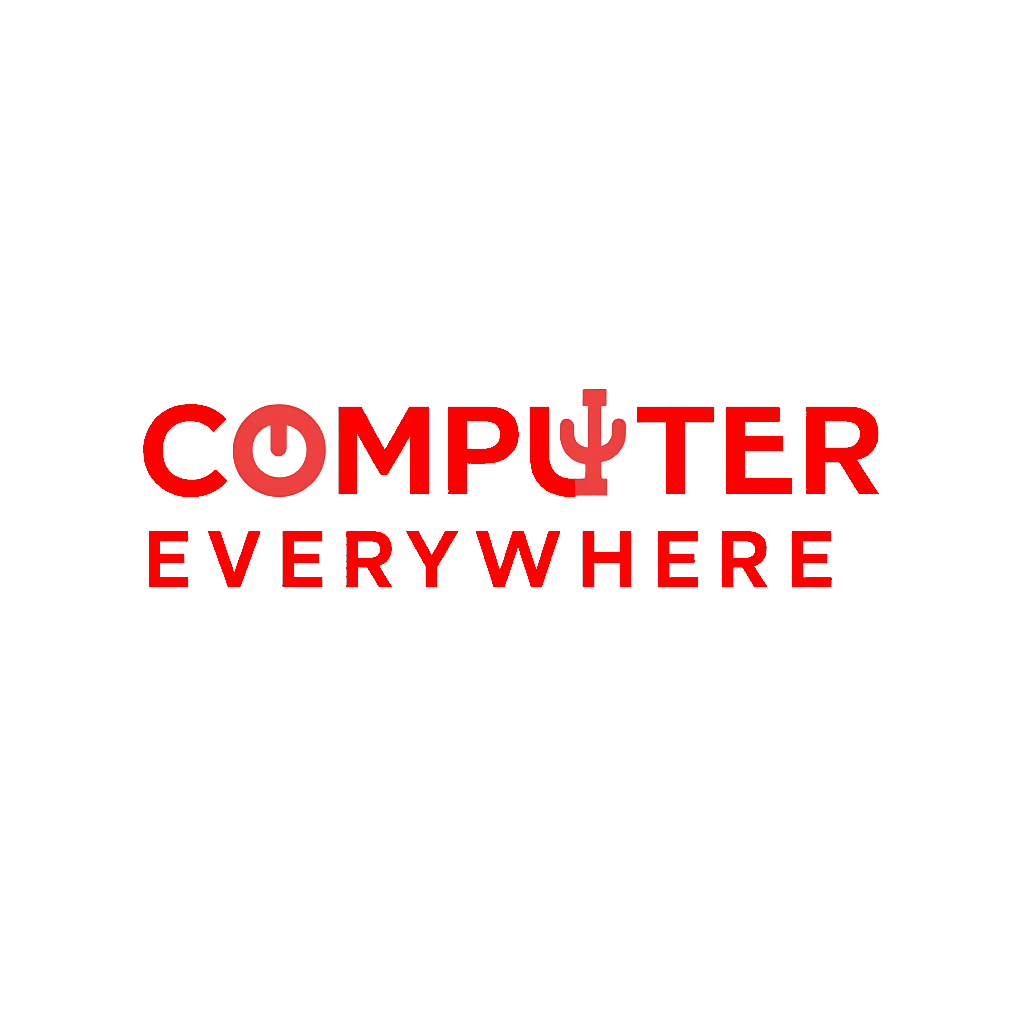
Leave a Reply