If you’re looking to run Kali Linux 2020.3 without installing it on your physical machine, setting it up on VirtualBox is a great option. This guide walks you through how to install the Live version of Kali Linux 2020.3 in VirtualBox.
What You Need
- VirtualBox installed on your system (Windows, Linux, or macOS)
- Kali Linux 2020.3 Live ISO file (download from the official Kali Linux website)
- At least 2GB RAM and 20GB free disk space recommended
Step 1: Create a New Virtual Machine
- Open VirtualBox and click New.
- Name it something like
Kali-Linux-2020.3. - Set Type to
Linuxand Version toDebian (64-bit). - Allocate RAM (2048 MB minimum recommended).
- Select Create a virtual hard disk now and click Create.
- Choose VDI (VirtualBox Disk Image) and click Next.
- Choose Dynamically allocated, then set the size to at least 20 GB.
Need more space later? Here’s how to enlarge your VirtualBox disk.
Step 2: Mount the Kali ISO
- Select your new VM and click Settings.
- Go to Storage, then under Controller: IDE, click the empty disk icon.
- On the right, click the disk icon and select Choose a disk file.
- Browse and select your downloaded Kali Linux 2020.3 Live ISO.
- Click OK to save settings.
Step 3: Boot Into Kali Linux Live
- Start the VM.
- When the Kali boot menu appears, choose Live (amd64).
- Kali will now boot into the live session.
You can use all of Kali’s tools without installing anything to your hard drive. Perfect for temporary testing or penetration testing in a safe, isolated environment.
Optional: Install Guest Additions (For Better Performance)
If you want better screen resolution and shared clipboard features:
- With the VM running, go to Devices > Insert Guest Additions CD image.
- Open a terminal in Kali and run:
sudo mkdir /media/cdrom sudo mount /dev/cdrom /media/cdrom cd /media/cdrom sudo ./VBoxLinuxAdditions.run - Reboot the VM.
Final Thoughts
Running Kali Linux 2020.3 Live in VirtualBox gives you flexibility and safety. You don’t make changes to your real system and can experiment freely.
If you later decide to install Kali fully, you can always do so through the installer in the ISO. Until then, enjoy the power of Kali Linux with zero commitment.
 Skip to content
Skip to content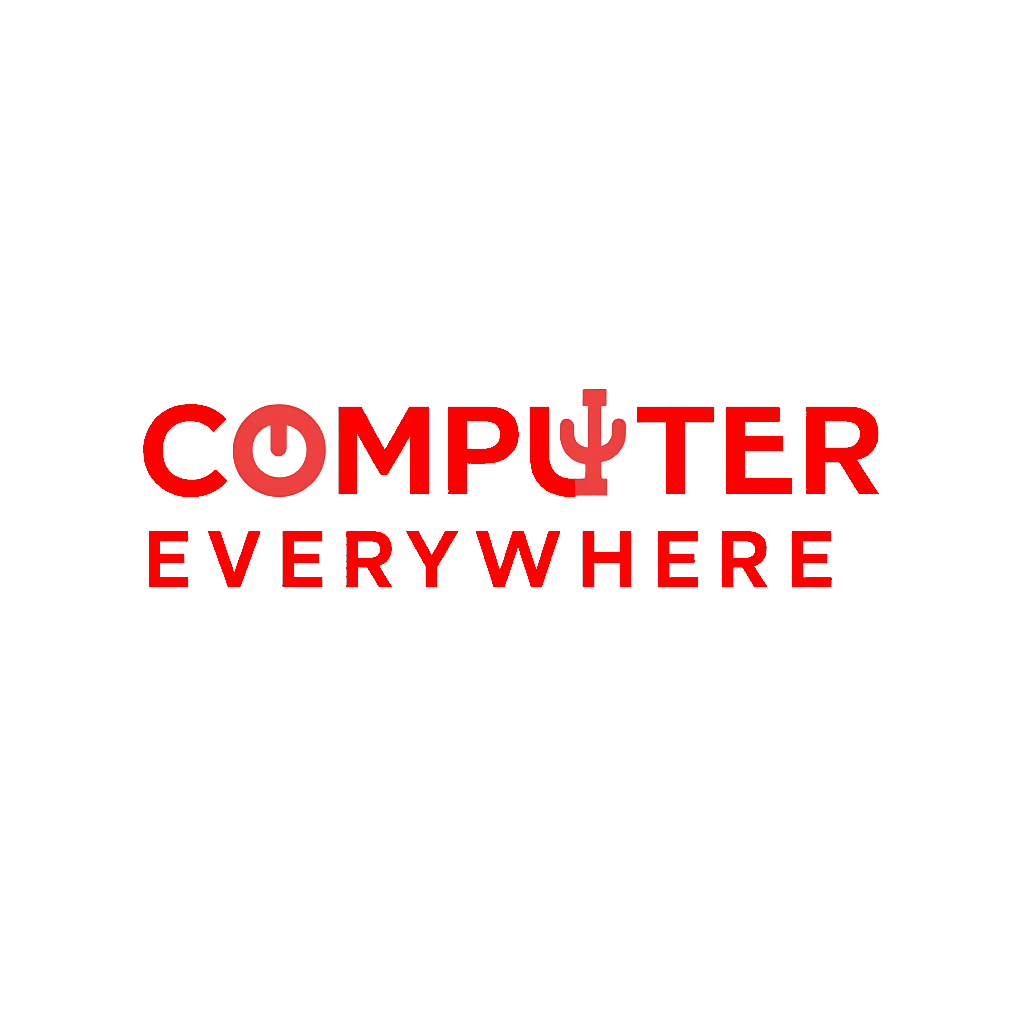
Leave a Reply