Kali Linux is a top choice for penetration testers, ethical hackers, and security professionals. But setting it up from scratch can be time-consuming—especially if you just want to get started quickly. Fortunately, with pre-made VirtualBox images from Offensive Security, you can have Kali Linux 2021.3 running in minutes.
In this post, I’ll walk you through how to run Kali Linux 2021.3 inside VirtualBox using the official pre-built VM image. No ISO downloads. No manual setup. Just download, import, and launch.
Why Use a Pre-Made Image?
Setting up Kali manually means downloading the ISO, creating a VM, configuring settings, installing the OS, and adding Guest Additions. With pre-made images, you skip all of that.
Benefits:
- Saves time
- Pre-configured and optimized
- Comes with Guest Additions already installed
- Officially maintained by Offensive Security
What You Need
Before you start, make sure you have:
- VirtualBox (latest version)
- Kali Linux 2021.3 VirtualBox image from the official Offensive Security website
Step-by-Step Setup
1. Download the Kali Linux 2021.3 VirtualBox Image
Head to the Offensive Security downloads page, and choose the VirtualBox image for Kali Linux 2021.3. The file will be a .7z archive.
2. Extract the Archive
Use a tool like 7-Zip to extract the archive. You’ll get a folder containing .vbox and .vdi files.
3. Import the VM into VirtualBox
- Open VirtualBox.
- Go to File > Import Appliance.
- Choose the extracted
.vboxfile. - Follow the prompts. You can customize settings like RAM and CPU if needed.
4. Start Kali Linux
Click Start to launch the virtual machine. It should boot straight into Kali without any setup required.
Default credentials:
- Username:
kali - Password:
kali
Optional: Resize the Virtual Disk
By default, the virtual disk may be smaller than what you need for certain tools or storage. If you want to expand it, follow this guide on How to Enlarge a Virtual Machine’s Disk in VirtualBox or VMware. It walks you through resizing the disk step-by-step.
Tips for Better Performance
- Enable 2D/3D Acceleration: Improves UI responsiveness.
- Increase RAM/CPU Cores: Especially if you plan to use heavy tools.
- Use Fullscreen Mode: For a more immersive experience.
Final Thoughts
Using pre-made VirtualBox images for Kali Linux is the fastest way to get up and running. Kali 2021.3 comes packed with updates and tools, and with this method, you can start using them right away—no installation hassles.
Have questions or want to see a tutorial with screenshots? Drop a comment below and let me know!
 Skip to content
Skip to content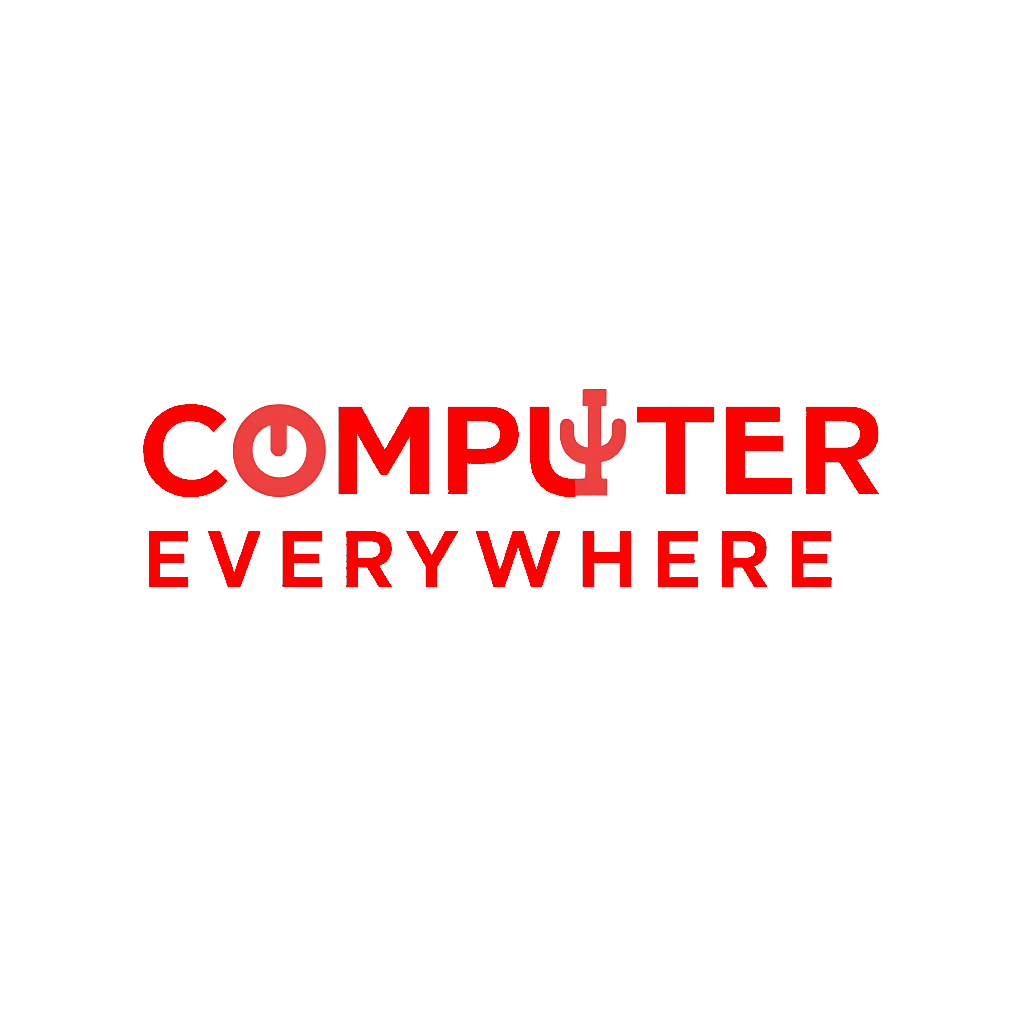
Leave a Reply