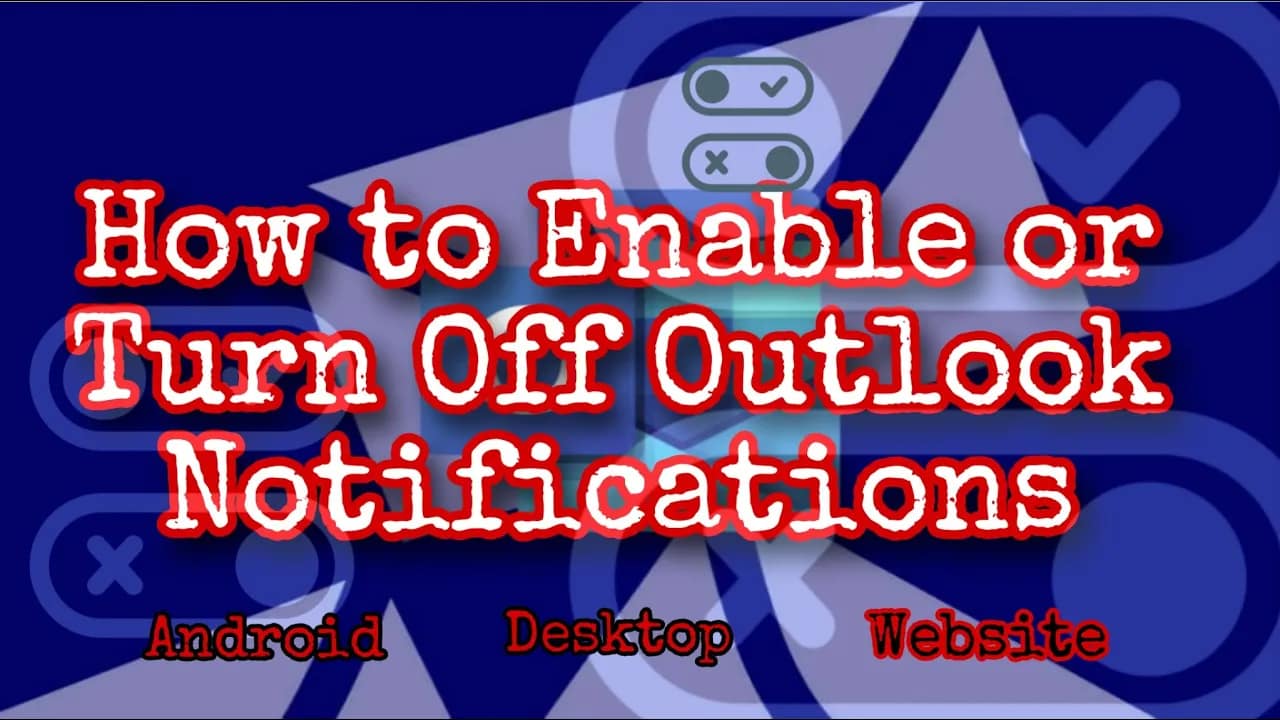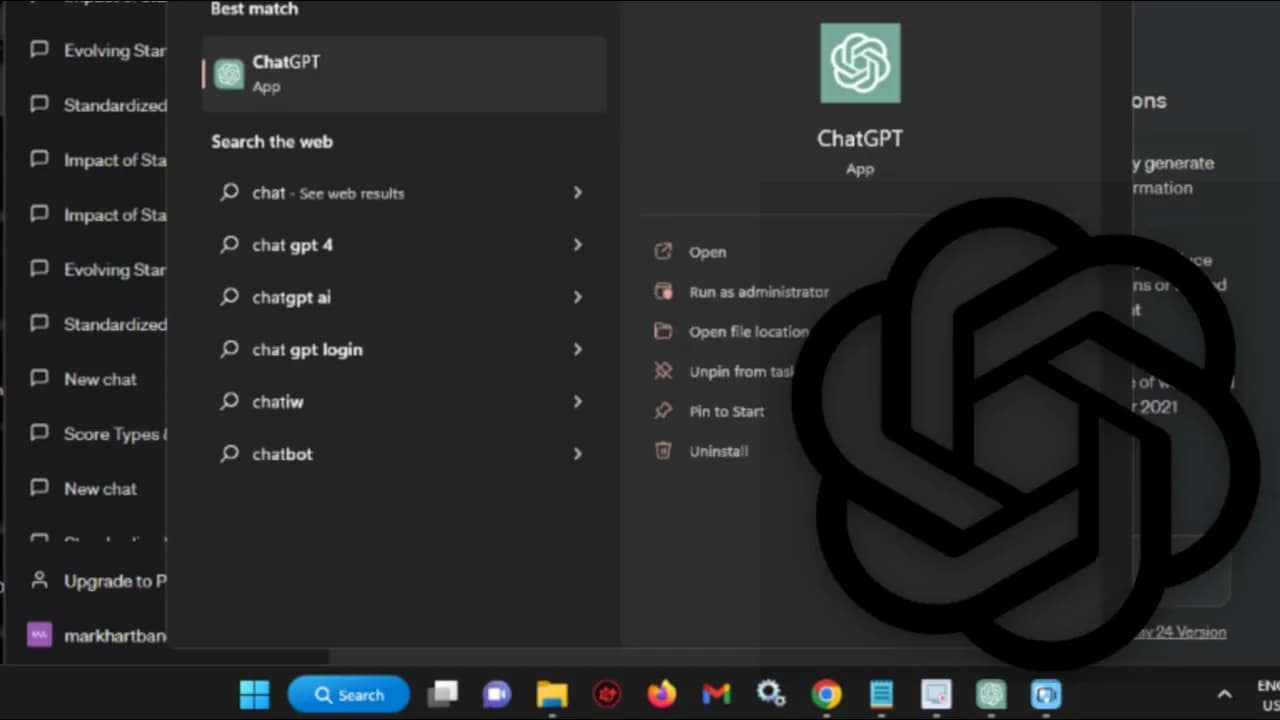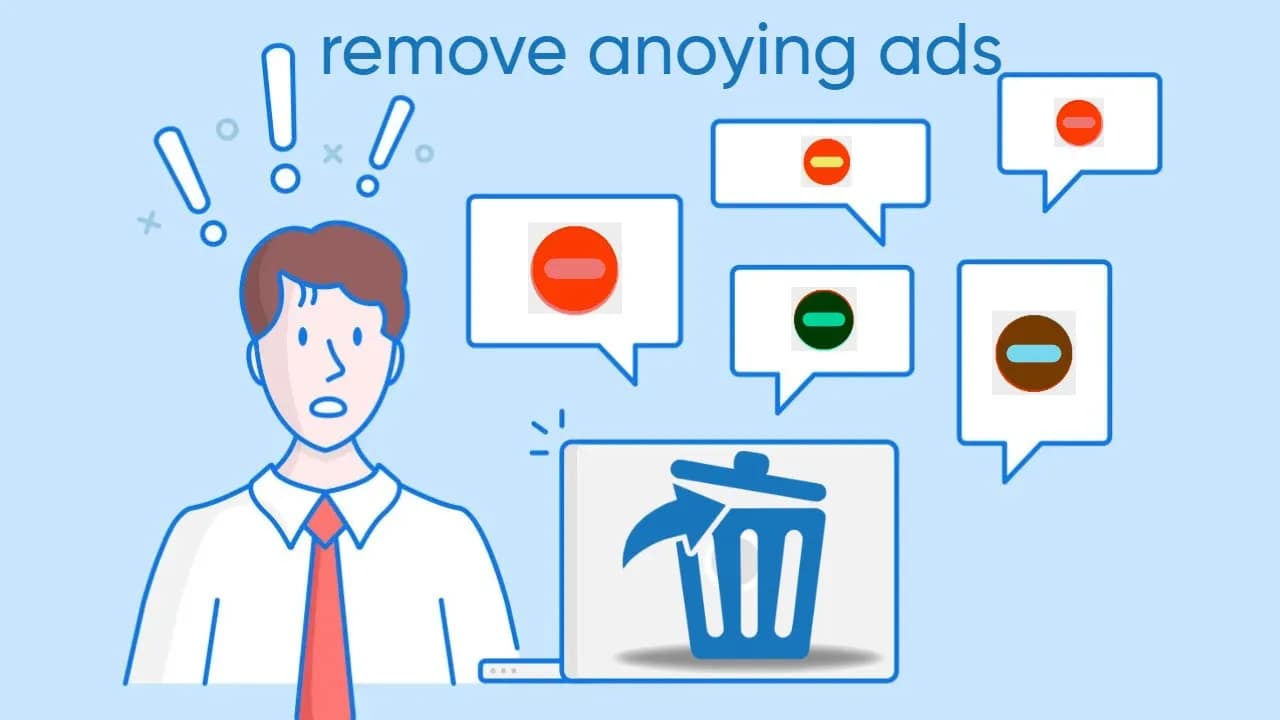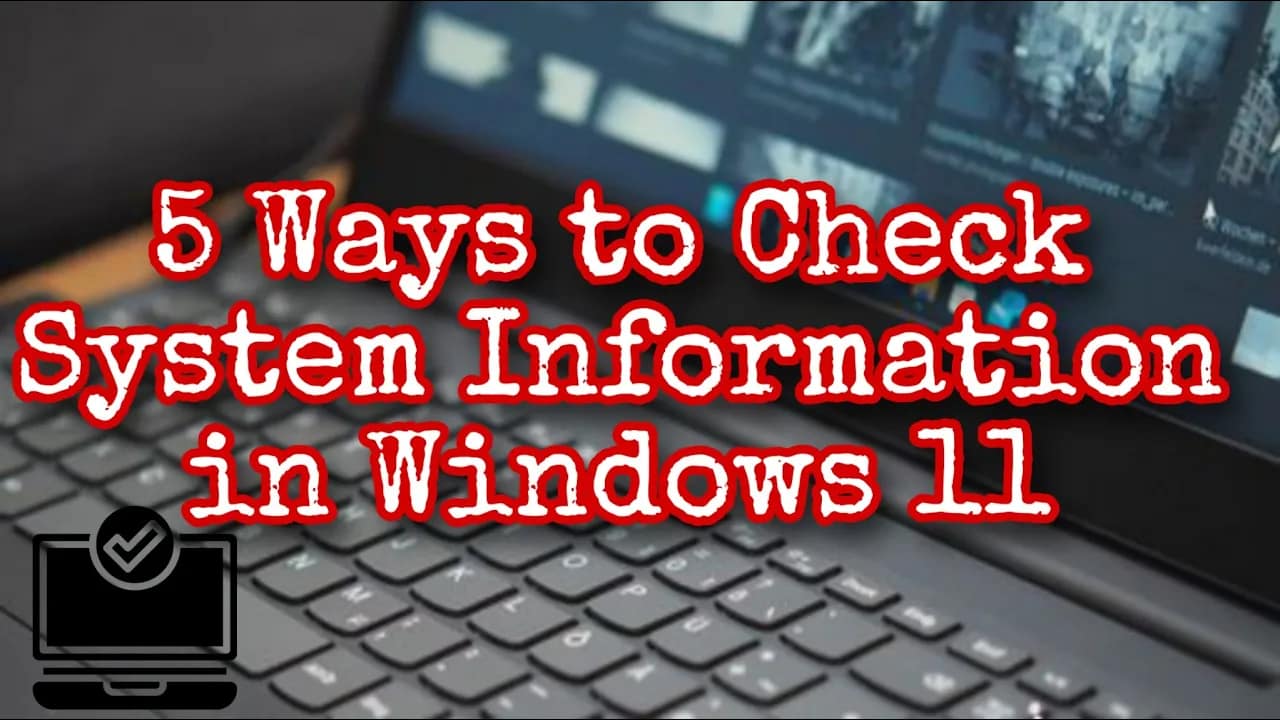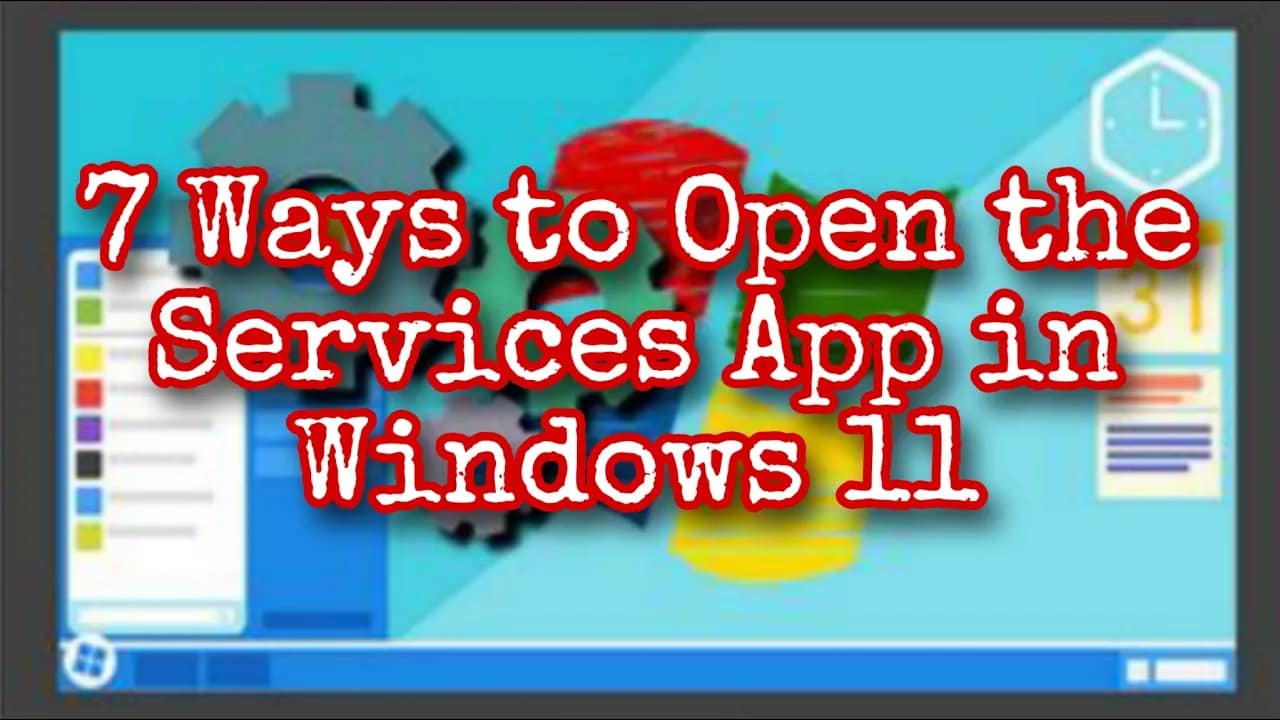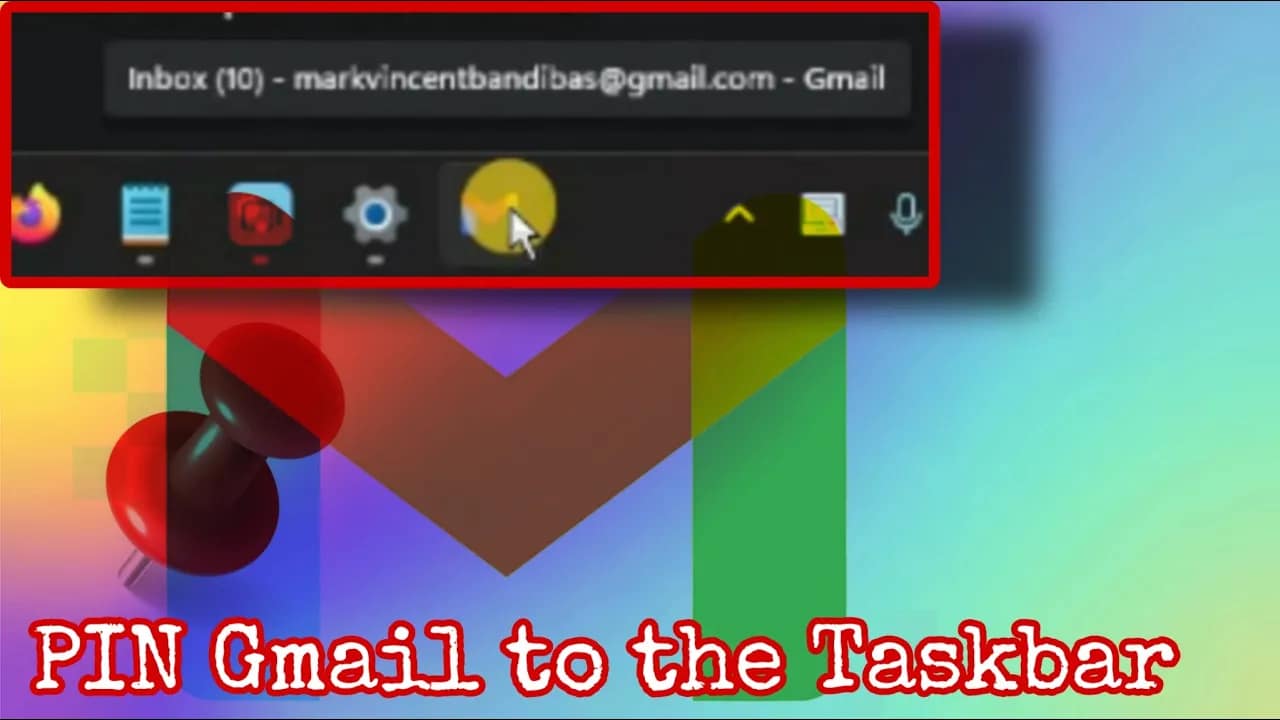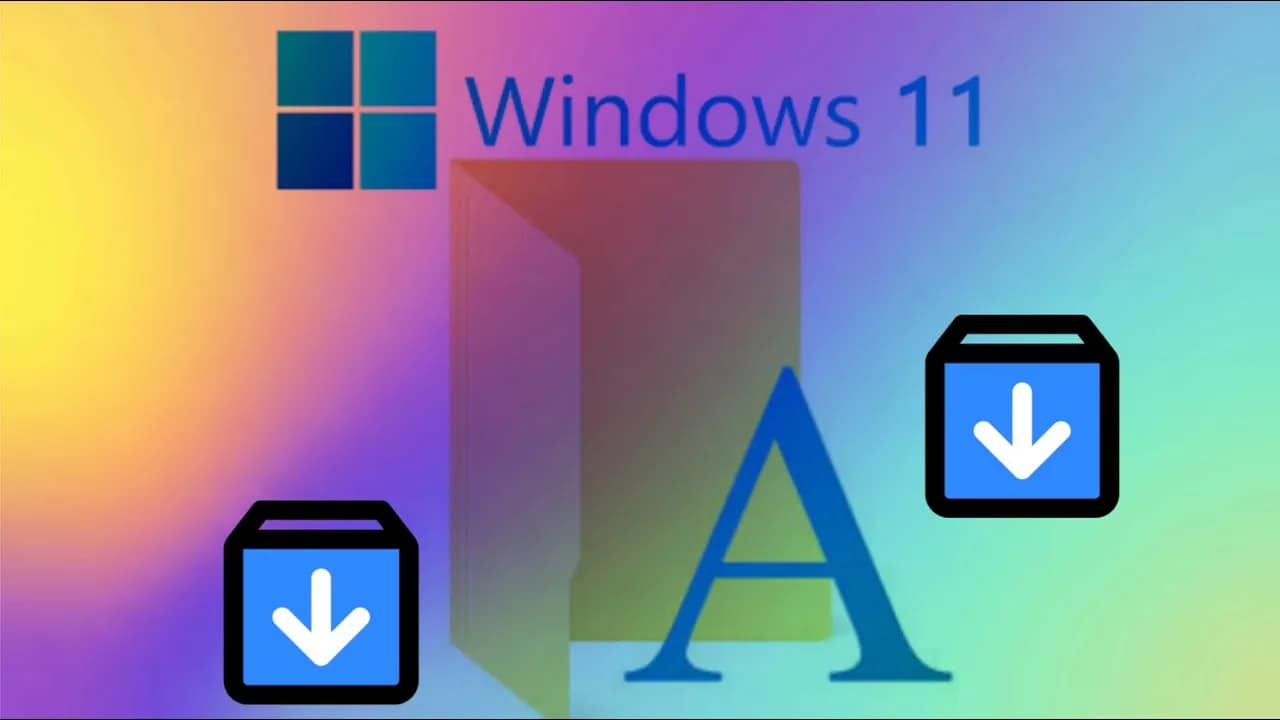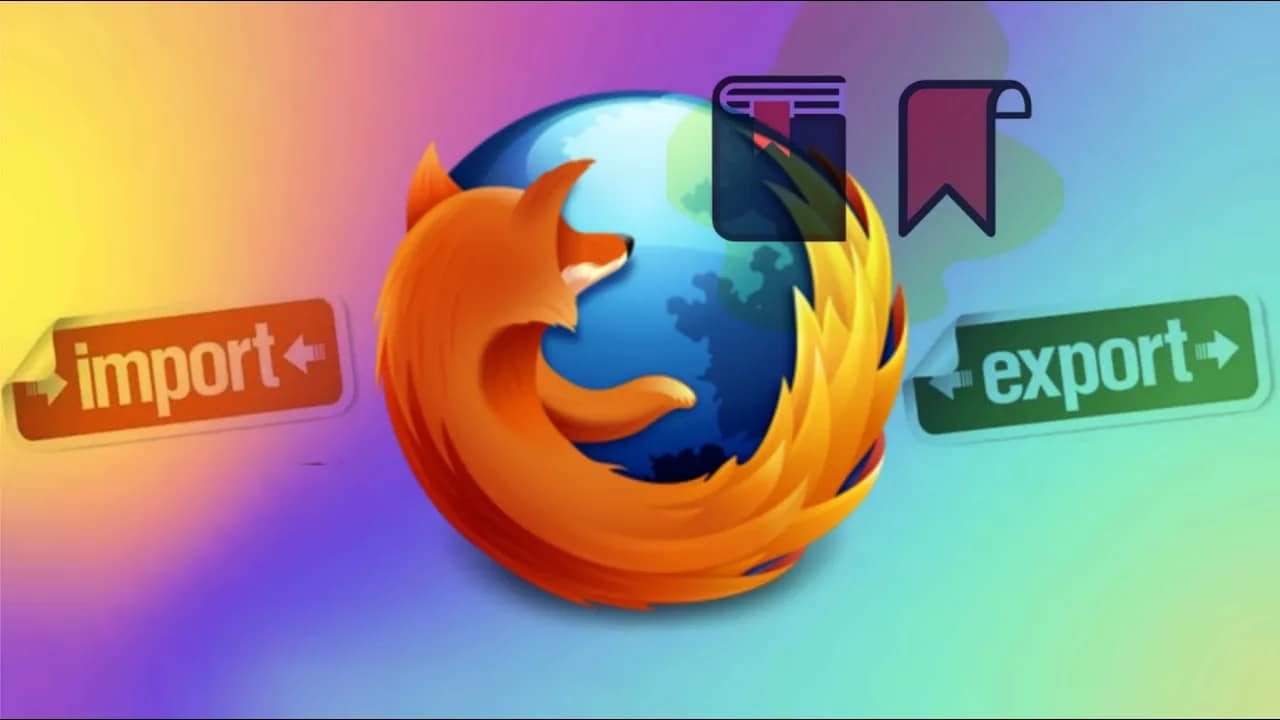Your cart is currently empty!
Microsoft Outlook notifications can keep you on top of your emails and calendar events—or drive you up the wall if they never stop popping up. Here’s how to take control and decide when Outlook talks to you, whether you’re on Windows, Mac, or the web. For Outlook on Windows Tip: You can also control sound…
Are you stuck with the Windows 11 Version 22H2 update refusing to install? You’re not alone. Many users face this problem, and the causes range from simple glitches to deeper system issues. Here’s a straightforward guide to get that update installed and your system running smoothly. 1. Check for Basic Issues First Restart Your PC:Before…
Whether you’re troubleshooting, upgrading, or just curious about your PC’s specs, knowing how to check your system information in Windows 11 is essential. Windows 11 packs several built-in tools that reveal everything from your processor to your Windows version. Here are five straightforward ways to get the details you need. 1. Settings App Why use…
The Services app in Windows 11 is your go-to tool for managing background processes and essential system services. Whether you need to restart a stubborn service, troubleshoot a startup problem, or optimize your PC’s performance, knowing how to open the Services app quickly can save you time and frustration. Here are seven easy ways to…
Want to make your documents, designs, or presentations stand out? Installing new fonts in Windows 11 is quick and painless. Here are two simple methods anyone can follow—even if you’re not tech-savvy. Method 1: Drag and Drop Installation Shortcut:You can also right-click the font file and select Install or Install for all users. Method 2:…
Keeping your bookmarks safe and organized is crucial if you use Firefox to browse the web. Whether you’re switching computers, backing up your favorite sites, or moving to a new browser, knowing how to import and export bookmarks in Firefox can save you time and headaches. Here’s a straightforward guide to help you import and…