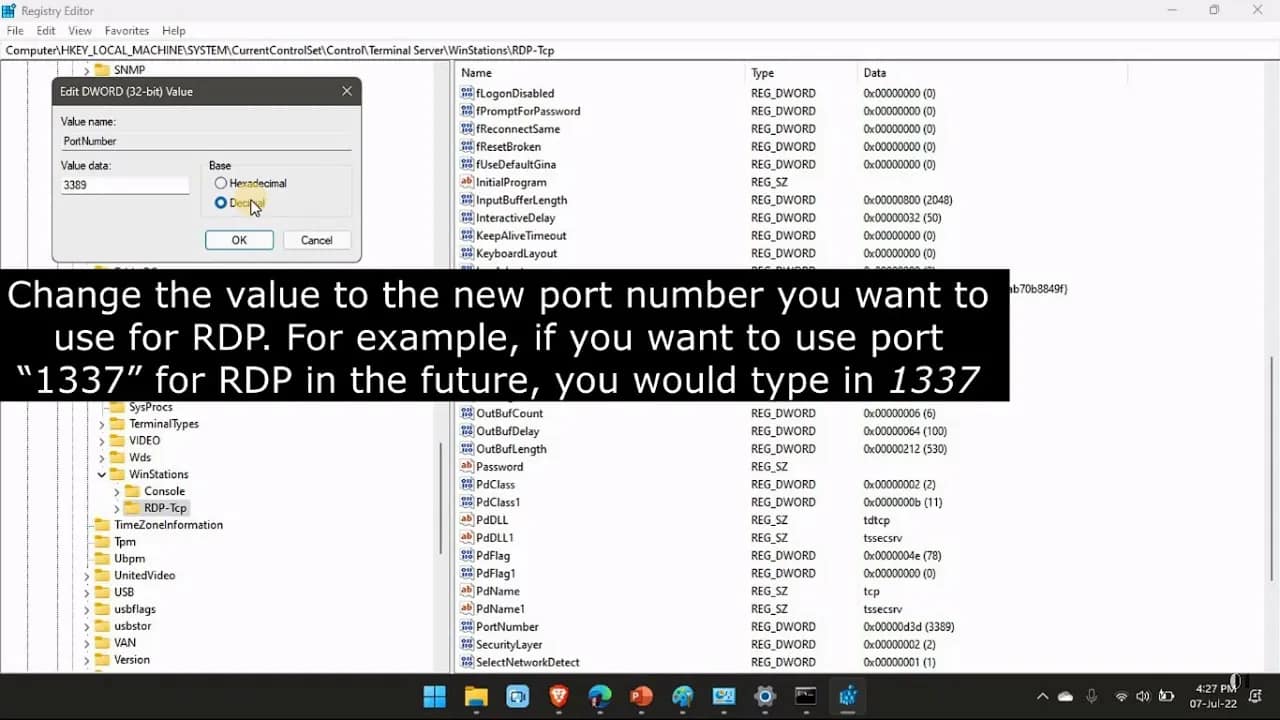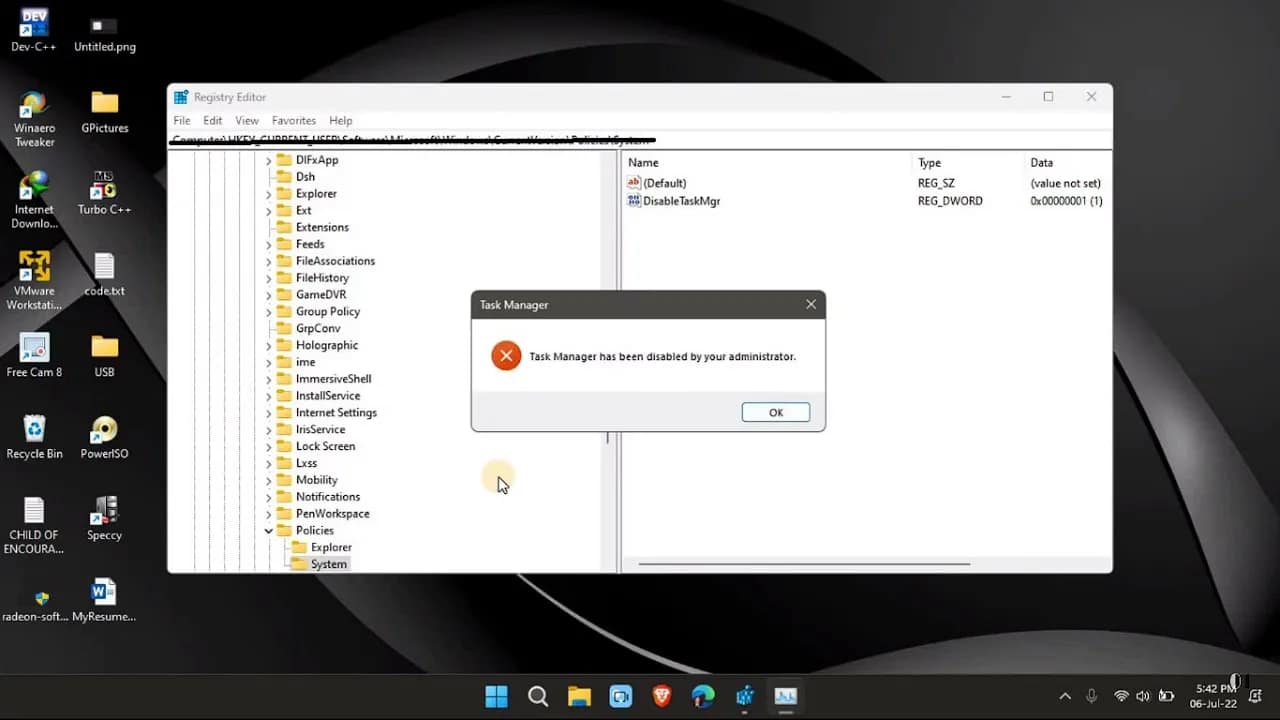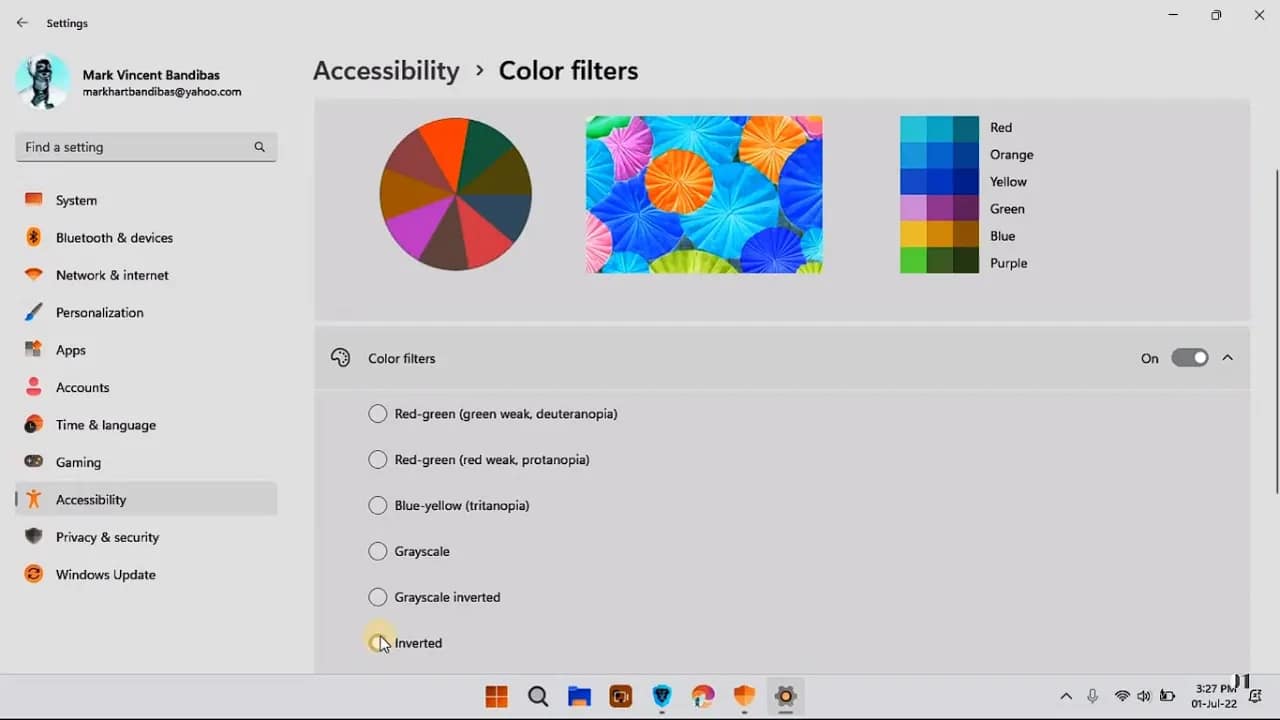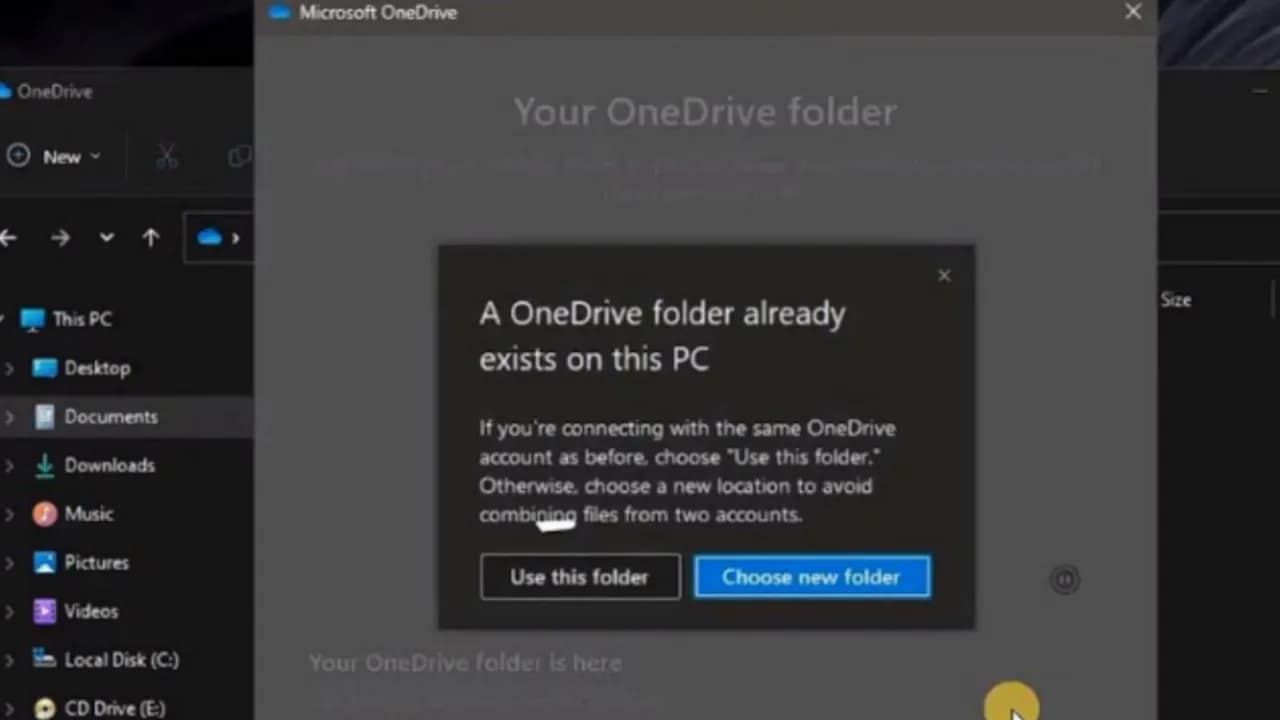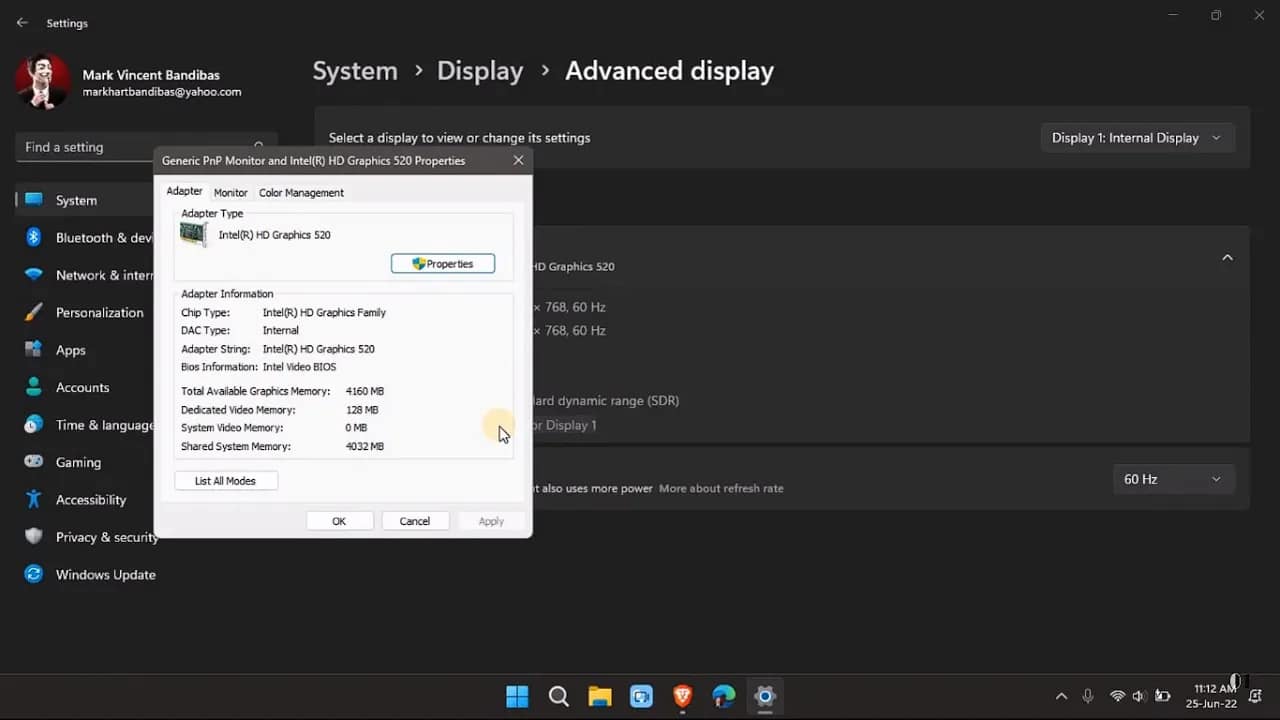Your cart is currently empty!
Changing the Remote Desktop Protocol (RDP) port can help reduce the risk of automated attacks and port scans. By default, Windows uses port 3389 for RDP, which is widely known and often targeted. Switching it to a custom port won’t make your system bulletproof, but it adds a layer of obscurity that can help. Here’s…
When your computer starts lagging or an app freezes, Task Manager is usually the first tool you reach for. But what if it doesn’t open at all? You press Ctrl + Shift + Esc, or right-click the taskbar, and… nothing. No error, no window. Just silence. If your Windows Task Manager won’t open, don’t panic.…
Whether you’re upgrading your RAM, replacing components, or troubleshooting issues, knowing your motherboard model is crucial. But if you didn’t keep the box or paperwork, how do you find out what motherboard you have—without opening up your PC? Here are four quick and easy ways to check your motherboard model number in Windows. 1. Use…
Color filters in Windows are a built-in accessibility feature designed to help users with color blindness or light sensitivity. But they’re also handy for anyone who wants to change how colors appear on their screen for comfort or clarity. Here’s how to turn them on, customize them, and make them work for you. Why Use…
Running out of space on your C: drive? Want to keep OneDrive files on a different partition or external drive? Good news — Windows 10 and 11 let you move your OneDrive folder safely and easily. Here’s how to do it right. Why Move Your OneDrive Folder? By default, OneDrive stores files in C:\Users\[YourName]\OneDrive. That’s…
Whether you’re a system administrator, developer, or just troubleshooting your PC, there are times when you need a quick list of all the services running (or not running) on your Windows machine. Good news: you don’t need to click through Services.msc. You can pull it all up fast using PowerShell or Command Prompt. Here’s how.…
Whether you’re checking if your rig can handle the latest game, troubleshooting a display issue, or planning an upgrade, knowing what graphics card (GPU) you have is essential. Fortunately, Windows 11 makes it easy to find this info. Here’s how. Method 1: Use Task Manager This is the fastest way. You’ll also see real-time usage…